Are you running out of space on your Android Phone? If yes, then this article will help you to reclaim your space.
Preface
As and when we are seeing so many android phones which are coming with inbuild bloatware applications which we can not uninstall easily from the phone? Then how to do it? Do we need ROOT? Nope! Yes, you read it correctly, we don’t require ROOT access to delete any system apps which are preinstalled, called BLOATWARE APPS.
Some examples of HANDSETS which come with some BLOATWARE apps:
- Google Pixel
- Samsung
- Vivo
- MI
- Redmi
- Sony
- LG
- And many other companies...
So, let’s begin with the steps to remove these bloatware applications.
What do you need to proceed with?
- Android Phone (on which you want to delete bloatware apps)
- A laptop (Preferably Windows as steps are easy here)
- ADB tools (Android Debugging Bridge tools)
- Standard cable to connect your phone with the laptop
- Google Play Store access on the laptop (To search for the application package name)
- Or some android apps which provide you with information about the installed application’s package name. Giving you some examples,
- https://play.google.com/store/apps/details?id=com.ubqsoft.sec01
- https://play.google.com/store/apps/details?id=cz.seeq.prog.android.packageviewer
- If you don’t know any of the terms in the requirements then you can google it as they are easy to understand.
Let's begin
Setup ADB tools
This is the first thing to set up ADB tools without which we can attach the Android phone but can’t DEBUG it. (Don’t get confused with the word DEBUG)
Phone Setup
- Enable Developer Options on your device
- On your device, find the Build number option, You can find this in these locations for the following devices

- Tap the Build Number option seven times until you see the message, "You are now a developer". This enables developer options on your phone.
- If you are not seeing your device from the above screenshot then just follows these steps:
- Launch the SETTINGS app from your mobile phone
- Seek for the term, ABOUT PHONE and click it
- Now, at the end you will see, BUILD NUMBER. Just tap that for 7 times to enable DEVELOPER MODE.
- Congratulations! You are now a DEVELOPER!
- After you become the DEVELOPER, go back to the SETTINGS screen
- And now, seek the DEVELOPER OPTION on this screen
- Tap the DEVELOPER OPTION and see the different types of DEBUGGING options
- We need to search for the "USB DEBUGGING", which is by default off.
- Toggle ON the USB debugging and you will see a prompt, as below
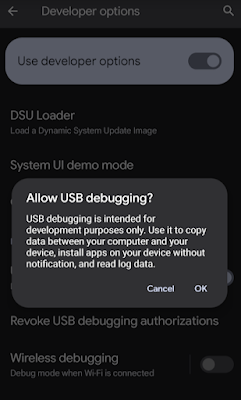
- Now, we can connect the phone to the computer (For us, Windows)
ADB Setup on Microsoft Windows
- Download the ANDROID SDK Platform Tools Zip
- Extract the ZIP file to your easy-to-access location, such as C:\platform-tools or can extract it wherever you needed.
- Now, we need to access this extracted directory on the command prompt. So, open the file explorer and find the location where you have extracted the zip file, like this
- Click on the highlighted path and write this command, “cmd” and hit enter to see the command prompt opening with the path
- It's time to connect your phone with the USB cable to the computer
- On the command prompt, we need to launch ADB deamon, launch it bu this command, "adb devices"
- On your phone, there will be a prompt to allow the computer to DEBUG your phone
- Just check the tickbox, "Always allow from this computer" and click on Allow, so you can see your device on the command prompt
- Finally, you are at the stage where you can execute any ADB commands
Uninstalling Bloatware Apps
Step 1
With your phone connected to ADB, type the following command and press enter
adb shell pm uninstall -k --user 0 {package_name}Here, {package_name} is the respective application’s package which you want to uninstall.
e.g.,
adb -s 4638e97d shell pm uninstall -k --user 0 com.google.ar.lens- This will uninstall the Google Lens app from your device. You can find the package name from the apps which I have suggested above.
The command and the result will be displayed on the command prompt
In the above command, please ignore, "-s 463e7d" as I have connected 2 devices so to uninstall the app from the specific device, I have to set the target.
Step 2
Repeat step 1 until you are done uninstalling all unwanted apps.
CAUTION: DO NOT UNINSTALL ANY APP WHICH MAY LEAD YOU NOWHERE. Only UNINSTALL apps which you can download later as needed. I tried uninstalling several apps from the MI A2 phone after getting complaints about memory! Sharing a screenshot of a few apps which I have uninstalled:
I hope, this will help you out uninstalling unwanted apps and reclaim space on your phone.
If you have any questions/queries, do let me know in the comments section.
Thank you.






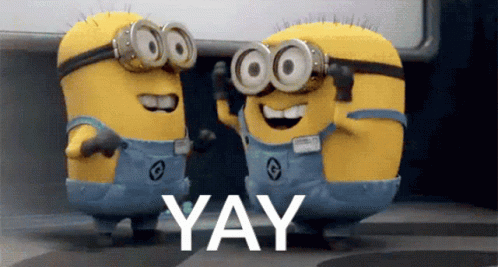

Comments
com.google.android.apps.fireball
com.google.android.vr.home
com.google.android.music
com.google.android.videos
com.google.android.apps.youtube.vr
com.google.android.vr.inputmethod
com.google.android.inputmethod.japanese
com.google.android.inputmethod.korean
com.google.ar.core
com.google.vr.vrcore
com.google.vr.apps.ornament